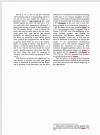- Joined
- Nov 2, 2020
- Messages
- 3
- Reaction score
- 0
Office 365. I am working on the final page of a multi-page document in formatted in two columns. Because there is only enough text on the document's final page to occupy a single column, I inserted a column break at the half-way point to break it into two columns. As a result, the text on this final page now occupies two equal-height columns occupying the upper half of the page. So far so good (see attached).
Now I want to add an illustration to the lower part of the page; in other words, in the blank space under the two columns. So I inserted a continuous break and then inserted the illustration (a gif). However, the problem is that the illustration is forced over to an additional page. I have fiddled with it and fiddled with it – continuous break, column break, etc. I can’t find a solution that keeps the illustration on the same page as the two-column text. I’m sure the solution is simple but clearly I'm doing something What am I missing?
Now I want to add an illustration to the lower part of the page; in other words, in the blank space under the two columns. So I inserted a continuous break and then inserted the illustration (a gif). However, the problem is that the illustration is forced over to an additional page. I have fiddled with it and fiddled with it – continuous break, column break, etc. I can’t find a solution that keeps the illustration on the same page as the two-column text. I’m sure the solution is simple but clearly I'm doing something What am I missing?