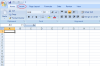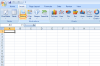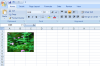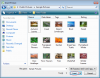Inserting an image in to an Excel is a very simple process that allows you to place pictures, diagrams and photos within sheets. When you save an Excel workbook, the images are saved in the same file so you can send a complete document to another user. You can insert any popular image file type, including .gif, .jpg, .png and .bmp (plus many more).
To begin, click the Insert tab on the main menu:

Then click the Picture button:

This will load a file browser, so you can then navigate to and select the image you wish to insert. Once you have done this, click Insert:

Your image will then appear within the Excel worksheet, so you can then resize and drag the image to place it in the desired location:

To begin, click the Insert tab on the main menu:
Then click the Picture button:
This will load a file browser, so you can then navigate to and select the image you wish to insert. Once you have done this, click Insert:
Your image will then appear within the Excel worksheet, so you can then resize and drag the image to place it in the desired location: